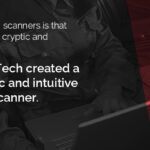Wintesla, a comprehensive software suite designed for Nokia phones, empowers users to test, repair, unlock, and customize their devices. This guide delves into the intricacies of Wintesla, exploring its capabilities, installation process, configuration, and practical applications.
Understanding Wintesla’s Power
Wintesla boasts a collection of libraries tailored to various Nokia models, including NHE-1,3,4, NHE-5,6, NHE-8,9, NHK8,9, NSE-1,3 (for Nokia 5110 and 6110), NSK-1,3, NSB-3, and NSM-1. This software allows for a deep dive into the phone’s functionality, enabling modifications and repairs that are otherwise inaccessible.
Hardware Prerequisites for Wintesla
Before embarking on your Wintesla journey, ensure you have the necessary hardware:
- A PC with a 386SX or higher processor, at least 4 MB of memory, and a VGA display.
- A functional M2BUS data cable.
- Optionally, a TDF-4 Flash Prommer Interface for flashing software or removing SIM locks (note: this is difficult to replicate). A more affordable alternative is the NK-FLASH cable based on the Dejan design.
Unlocking Wintesla’s Potential: What Can You Do?
Wintesla opens a world of possibilities for Nokia phone users:
- Tuning and Testing: Fine-tune RX/TX levels, calibrate energy management, adjust codec settings (EFR, HR, FR), modify LCD contrast, and manage security codes.
- Repairing: Diagnose and fix software glitches, restoring your phone to optimal performance.
- Unlocking: Remove SP/SIM locks with the aid of the TDF-4 interface.
- Information Retrieval: Extract essential details like IMEI and security codes.
| Action Category | Specific Commands |
|---|---|
| Tuning | RX Calibration, TX Power, TX I/Q, Energy Management Calibration |
| Testing | RF Controls, RSSI Reading, Self Tests, ADC Readings, Audio, User Interface, Call Simulation, Noise Sensitivity |
| Software Modification | Product Profile, Start Up Self-tests, Set Factory Values, Warranty State, Phone Identity, Flash Phone |
| Dealer Functions | User Settings, Short Code Memory, Restore User Defaults, Set UI/DEV Default Values |
| Information Retrieval | Quick/RF Info, Phone Information |
SP/SIM Lock Removal with Wintesla
Wintesla offers two methods for SP/SIM lock removal, both requiring the TDF-4 interface:
- Flashing: Utilize an unlocked .PPM (Post-Programable Memory) image file with the Flash Phone/Post-programming Memory commands.
- Factory Reset: Employ the “Set Factory Values” command within the Software menu to restore EEPROM factory settings, including SIM lock options. This involves selecting specific settings (User Interface, Short Code Memory, All, EEPROM, Full Factory) within the “Default Factory Values” dialog box and confirming the operation.
Installing Wintesla: A Step-by-Step Guide
Successful Wintesla installation requires the following files:
| Filename | Size (bytes) | Description |
|---|---|---|
| Wt_inst1.exe | 829,175 | Wintesla 5.31 program |
| CRK-TS53.zip | 607 | Crack for Wintesla 5.31 |
| drv.zip | 296,698 | Drivers |
| Nsek13en.zip | 1,284,037 | NSE1,3 libraries (Nokia 5110/6110) |
| nse13_crk.zip | 326,000 | Cracked NSE1,3 libraries |
| winsysco.zip | 437,809 | System files |
Installation Order:
- Install Wt_inst1.exe.
- Extract and install drv.zip.
- Extract and install Nsek13en.zip.
- Extract and install nse13_crk.zip.
- Extract and install winsysco.zip.
- Reinstall Wt_inst1.exe.
- Extract and run CRK-TS53.EXE in the Wintesla directory.
Important: Copy all winsysco files to the /window/system directory and modify the [386enh] section in your system.ini file:
device=dk2.386 com1buffer=1024 com2buffer=1024After installation, verify the version in the “About Wintesla” section under the Help menu. Reboot your computer. You should see “MTI Version: 06.06”.
Configuring Wintesla for Operation
Bus Configuration:
- In the Configure menu, select “Buses”.
- Choose the COM port connected to your M2BUS data cable.
- Set “Hardware Type” to “DAU for MBUS”, select “MBUS” as the “Media”, and add the bus.
Options Configuration:
- In the Configure menu, select “Options”.
- Select the M2BUS COM port.
Working with Wintesla: A Practical Guide
- Connect the SCH-5 data cable to your serial port and Nokia phone.
- Open the appropriate library for your Nokia model from the Product menu (e.g., NSE-1 for Nokia 5110). If successful, new menus (Tunning, Testing, Software, Dealer, View) will appear.
Caution: Incorrectly modifying EEPROM memory can damage your phone. Always consult the help library before proceeding.
Customizing Your Nokia 6110: Changing Welcome Graphics
- Navigate to Dealer Menu -> User Settings.
- Read the phone’s current settings and save them.
- Edit the graphic (84×48 pixels, black and white BMP format).
- Save the modified graphic.
- Press OK to reset the phone and display the new welcome graphic.
Reviving a Nokia Phone with ‘Contact Service’ Error
- Go to Software -> Default Factory values -> All (UI, SCM, and call counters) Factory Sets.
- Press the “Set” button. This often resolves the ‘Contact Service’ error, except in cases where the EEPROM has been incorrectly modified with an external programmer. This will reset the phone to factory settings. Remember to back up any important data before proceeding.