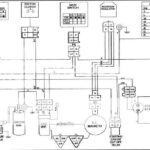The SDS scanner, short for Star Diagnosis System, is a powerful tool for diagnosing and troubleshooting issues in your Mercedes-Benz. While professional mechanics often use high-end SDS systems, a DIY approach is possible and can save you significant money. This guide explores how to acquire and set up an SDS scanner for your Mercedes, focusing on the popular and cost-effective C3 Multiplexer (MUX).
Choosing the Right SDS Scanner for Your Mercedes
For most DIYers, especially those with older Mercedes models (up to MY2012), a C3 MUX is sufficient. These units are readily available from online marketplaces like AliExpress and DHGate, often as Chinese clones. While purchasing directly from China offers cost savings, be aware of varying quality. Prioritize sellers with extensive positive feedback and money-back guarantees to minimize risk. Resellers like “benzninja/Peter” offer pre-configured and tested units, but at a significantly higher price.
Setting Up Your SDS Scanner: A Step-by-Step Guide
Once you’ve acquired your C3 MUX, the next step is configuring your computer system. You’ll need a Windows laptop equipped with a built-in RS-232 serial port. This is crucial for establishing communication between the laptop and the C3 MUX. While newer laptops often lack this port, suitable older models can be found affordably.
Next, download a “virtualized” copy of the SDS software. This pre-configured version simplifies the installation process significantly. Several online resources offer comprehensive guides and downloadable files, making setup relatively straightforward. For optimal performance with the virtualized SDS, consider using a computer with a Solid State Drive (SSD) and ample RAM (at least 8GB), allocating a minimum of 2GB to the virtual machine. A well-configured system ensures smooth operation and prevents frustrating slowdowns or errors.
 SDS Setup
SDS Setup
Navigating the SDS Software
While the virtualized SDS setup works well for many users, some report performance issues. Optimizing your computer’s hardware, as mentioned earlier, can mitigate these problems. Additionally, familiarize yourself with available resources and forums dedicated to SDS diagnostics. Communities like the Benzworld.org Diagnostic Tools forum offer valuable insights and troubleshooting assistance from experienced users:
https://www.benzworld.org/forums/diagnostic-tools.625/
This forum provides a platform to connect with other Mercedes enthusiasts, share experiences, and seek advice on using diagnostic tools, including the SDS scanner.
Conclusion: Empowering DIY Mercedes Maintenance
Using an SDS scanner opens up a world of possibilities for DIY Mercedes maintenance. By understanding the basics of acquiring, setting up, and utilizing this powerful tool, you can confidently diagnose and address many common issues, saving time and money. Remember to leverage online resources and communities for support and guidance, further enhancing your diagnostic capabilities. While a DIY approach requires technical proficiency and patience, the rewards of understanding and maintaining your Mercedes yourself are well worth the effort.