The Nexiq USB Link 2 is a powerful vehicle communication interface adapter, enabling diagnostics and data retrieval. This comprehensive guide provides step-by-step instructions for downloading and installing the necessary Nexiq USB Link 2 driver for seamless communication with your PC.
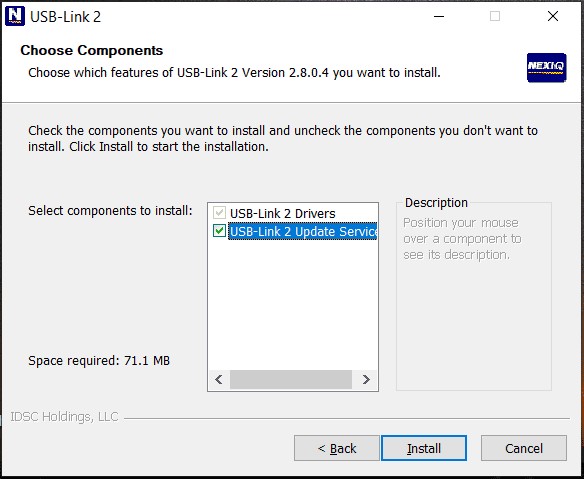 Nexiq USB Link 2 Installation
Nexiq USB Link 2 Installation
Understanding the Nexiq USB Link 2
The Nexiq USB Link 2 is a significant advancement over its predecessor, boasting a fivefold increase in speed and sixteen times more memory. This enhanced capability allows for heavier bus loads and simultaneous channel operation, making it a crucial tool for vehicle diagnostics.
Connecting the USB Link 2 to your PC unlocks access to specialized software applications, facilitating vehicle information retrieval and comprehensive diagnostics. The device offers both wired (USB) and wireless (Bluetooth) connection options for flexible communication. To effectively utilize the Nexiq USB Link 2, proper driver installation is essential.
Manual Nexiq USB Link 2 Driver Download and Installation
To manually download and install the Nexiq USB Link 2 driver, follow these detailed steps:
Step 1: Access the Official Nexiq Website
Navigate to the official Nexiq website (https://www.nexiq.com/) and locate the “Download A Driver” section.
Step 2: Select USB-Link 2 Drivers
Click on “USB-Link 2 Drivers Version 2.8.0.4” and choose the appropriate driver based on your preferred connection method (USB or Bluetooth).
Step 3: Download the Driver
Click the “Download” button to initiate the driver download. This driver typically supports Windows 7, 8, and 10, both 32-bit and 64-bit versions.
Step 4: Run the Installer
Locate the downloaded .exe file and double-click to run the installer. Confirm any User Account Control prompts by clicking “Yes”.
Step 5: Accept License Agreement
Carefully review the license agreement and click “I Agree” to proceed with the installation.
Step 6: Complete the Installation
Select the desired components to install and click “Install.” Follow the on-screen prompts to finalize the driver installation process. This process often includes the installation of Device Tester, a crucial application for utilizing the USB Link 2.
Automated Nexiq USB Link 2 Driver Update
While manual installation is possible, using a driver update tool simplifies the process. Software such as Driver Booster, AVG Driver Updater, or DriverMax can automatically detect and install the latest Nexiq USB Link 2 driver.
Alternatively, utilize Windows Device Manager. Locate the Nexiq device, right-click, and select “Update driver.” Choosing the automatic update option will prompt Windows to search for and install the most recent driver version. Remember to update your Bluetooth or Wi-Fi adapter drivers if using those connection methods.
Conclusion
This guide presented two effective methods for Nexiq Usb Link 2 Driver Download and installation. Whether you choose manual installation or automated updates, ensuring the correct driver is installed is crucial for utilizing the full potential of your Nexiq USB Link 2 device. Proper driver installation allows for seamless communication between your PC and vehicle, unlocking powerful diagnostic and data retrieval capabilities.
