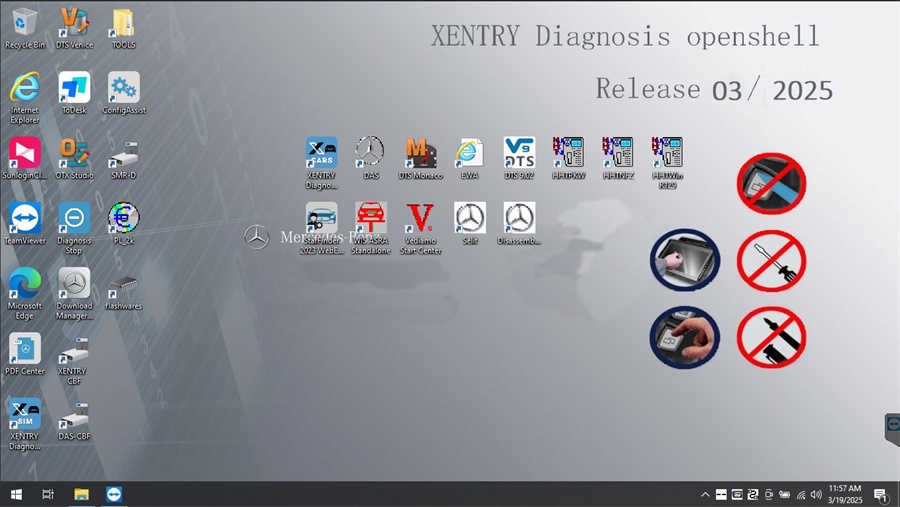Mercedes Benz Diagnostic Software is essential for effectively troubleshooting and maintaining these sophisticated vehicles. This guide provides a comprehensive overview of Xentry, the official Mercedes Benz diagnostic software, covering its capabilities, installation process, and potential troubleshooting tips.
Understanding Xentry Diagnostic Software
Xentry is a powerful diagnostic tool designed for Mercedes vehicles, offering comprehensive functionality for models up to 2024 (and select 2025 models with a certificate). Its capabilities extend to reading and clearing fault codes, actuating components, performing comprehensive system diagnoses, and providing detailed repair instructions.
Key features of Xentry include:
- Fault Code Management: Identify and clear diagnostic trouble codes (DTCs) across all vehicle systems.
- Actuator Tests: Activate various components like windows, lights, and locking mechanisms to pinpoint malfunctions.
- System Diagnosis: Perform in-depth analysis of individual systems, such as engine, transmission, ABS, and airbags.
- Guided Troubleshooting: Access step-by-step repair instructions and wiring diagrams through integration with the Workshop Information System (WIS).
- Programming and Coding: Depending on the software version and access level, Xentry may allow for programming and coding of control modules.
Xentry comes in two main versions: Openshell and PassThru.
- Xentry Openshell: Compatible with various diagnostic interfaces, including SD Connect C4 DOIP (recommended for optimal performance), SD Connect C5, and VCI C6.
- Xentry PassThru: Supports J2534 compliant devices, allowing for broader compatibility with third-party interfaces.
V2025.03 Car MB Star C4/C5 BENZ Diagnostic Software
Installing Xentry Diagnostic Software
Installing Xentry can be complex. Ensure your system meets these requirements:
- Operating System: Windows 10 64-bit
- Storage: Minimum 23GB free space for files and 110GB for installation.
- Processor: Intel Core i5 3rd generation (2.3 GHz or higher) or equivalent.
- RAM: 8GB or more
- .NET Framework: Version 4.8 must be installed.
Follow these installation steps:
-
Disable Security Software: Temporarily disable antivirus and firewall to prevent interference. Disabling antivirus and firewall
-
Run the Installer: Mount the XDOS image and run the setup. Ensure VCRedist x86 and x64 are installed. The installation may take several hours. Running the Xentry Installer
-
Reboot Your Computer: Restart your system after the installation completes. Restarting after Installation
-
Reactivate Security Software: Disable security software again after the reboot.
-
Stop Background Processes: Disable Xentry’s PDF processes in Task Manager to prevent performance issues.
-
Activate the Software: Use the provided Hardware ID to obtain an Activation Key and activate Xentry. Activating Xentry Software
-
Configure LAN ID: Adjust the LAN ID as needed for your network configuration.
-
Verify Installation: Test the software to ensure it’s functioning correctly. Verifying Xentry Installation
Troubleshooting Installation Issues
Common installation problems include incorrect activation keys, interference from security software, insufficient disk space, and remnants of previous installations. If issues persist, consult with a qualified Mercedes Benz specialist. For models from 2021 onward, an Xentry certificate is often required for full diagnostic functionality.
Conclusion
Mercedes Benz diagnostic software, specifically Xentry, is an indispensable tool for anyone working on these vehicles. Understanding its capabilities and mastering the installation process are crucial for accurate diagnostics, efficient repairs, and optimal vehicle maintenance. While the installation process can be challenging, following the steps outlined above and addressing potential issues proactively will ensure a successful setup.