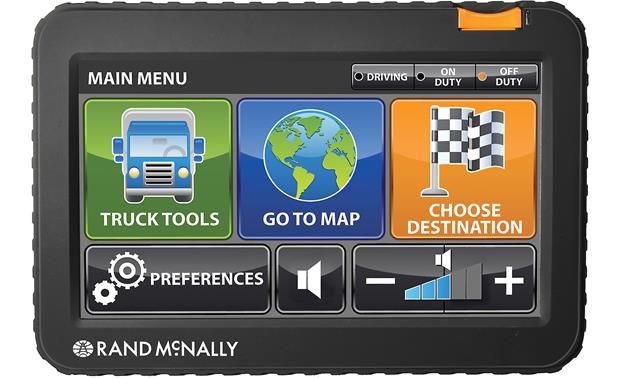Keeping your Rand McNally GPS updated is essential for accurate navigation and access to the latest features. Outdated maps can lead to detours, missed turns, and wasted time. This comprehensive guide provides a step-by-step walkthrough on how to update your Rand McNally GPS device for a smoother, more efficient navigation experience.
Why Update Your Rand McNally GPS?
Regular updates ensure your device functions optimally. Here’s why you should keep your Rand McNally GPS up-to-date:
- Accuracy: Updated maps reflect current road conditions, closures, and new construction, ensuring precise navigation.
- New Features: Updates often include enhanced functionalities, improved user interface, and added points of interest.
- Performance: Software updates can fix bugs, improve processing speed, and optimize battery life.
- Efficiency: Accurate routing saves time and fuel by avoiding unnecessary detours and providing optimal routes.
Preparing for the Update
Before you begin, gather the necessary tools:
- Charged GPS Device: Ensure your Rand McNally GPS is fully charged to avoid interruptions during the update process.
- Computer with Internet: You’ll need a computer with a stable internet connection to download the update files.
- USB Cable: A compatible USB cable is required to connect your GPS device to the computer.
Updating Your Rand McNally GPS: Step-by-Step Instructions
1. Create a Rand McNally Account
If you don’t already have one, create an account on the official Rand McNally website. This account is necessary for downloading updates and managing your device.
2. Download and Install Rand McNally Dock
The Rand McNally Dock software is essential for managing and updating your GPS device. Download the appropriate version for your operating system (Windows or Mac) from the Rand McNally website and install it on your computer.
3. Connect Your GPS to Your Computer
Using the USB cable, connect your Rand McNally GPS device to your computer. Ensure a secure connection and that your device is powered on.
4. Launch Rand McNally Dock and Register Your Device
Open the Rand McNally Dock software on your computer. If prompted, log in using your Rand McNally account credentials. Register your GPS device by entering its model and serial number.
5. Check for Available Updates
Within the Dock software, navigate to the updates section. The software will automatically check for available updates for your specific GPS model.
6. Download and Install the Updates
Select the available updates and initiate the download process. Once the download is complete, follow the on-screen prompts to install the updates onto your GPS device.
Important: Do not disconnect your GPS device during the update installation.
7. Verify the Update
After the installation is complete, disconnect your GPS from the computer and power it on. Check the device’s settings to confirm the software version matches the latest update. Perform a test navigation to ensure everything is functioning correctly.
Troubleshooting Update Issues
- Connection Problems: Check the USB cable and connections. Try different USB ports on your computer.
- Download Errors: Verify your internet connection and retry the download.
- Installation Failures: Restart your computer and GPS device. Ensure sufficient free space on your device.
Tips for Maintaining Your Rand McNally GPS
- Regular Updates: Check for updates every 3-6 months to ensure optimal performance and accuracy.
- Battery Care: Properly charge and store your GPS device to prolong its battery life.
- Explore New Features: Familiarize yourself with new features and functionalities introduced with each update.
Conclusion
Updating your Rand McNally GPS is a straightforward process that significantly enhances your navigation experience. By following these steps, you can ensure your device has the latest maps, features, and performance enhancements for safe and efficient travels. Regular updates are crucial for accurate and reliable navigation, making your journeys smoother and more enjoyable.