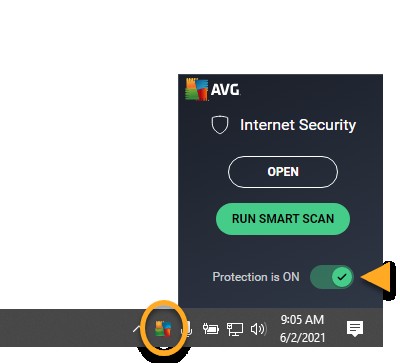Temporarily disabling your AVG antivirus is sometimes necessary for troubleshooting or specific software installations. This guide provides step-by-step instructions on How To Disable Avg Antivirus completely or just individual components. Remember, disabling your antivirus makes your system vulnerable, so only do this when absolutely necessary and re-enable it as soon as possible.
Disabling All AVG Protection
Completely disabling AVG protection is straightforward:
-
Locate the AVG icon: Find the AVG icon in the notification area of your Windows taskbar (usually in the bottom-right corner).
-
Open the AVG menu: Right-click on the AVG icon. A context menu will appear.
-
Disable Protection: Click the green slider next to “Protection is ON”. It will turn red, indicating that protection is OFF.
-
Confirm: A confirmation dialog box will pop up. Click “OK, stop” to confirm that you want to disable all AVG protection.
Your AVG protection is now temporarily disabled. It will automatically re-enable the next time you restart your computer.
Disabling Specific AVG Components
Instead of disabling all of AVG, you can selectively disable individual components:
-
Open AVG Antivirus: Launch the AVG Antivirus application on your computer.
-
Choose a Component Category: AVG uses tiles to categorize its components. Click the tile corresponding to the component you want to disable:
- Computer: For File Shield, Behavior Shield, or Ransomware Protection.
- Web & Email: For Web Shield or Email Shield.
- Hacker Attacks: For Enhanced Firewall, Password Protection, or Remote Access Shield.
- Privacy: For Webcam Protection or Sensitive Data Shield.
- Payments: For Fake Website Shield. Note that some features require a paid AVG subscription.
-
Disable the Component: Click the green (ON) slider next to the specific component you want to disable. It will turn red (OFF).
-
Set Re-enable Time: Choose how long you want the component to remain disabled. Options usually include 10 minutes, 1 hour, until system restart, or permanently (until manually re-enabled).
-
Confirm: Click “OK, stop” in the confirmation dialog box. The selected component is now temporarily disabled and will re-enable automatically after the chosen duration. You can also manually re-enable it by repeating steps 1-3 and clicking the red (OFF) slider.
Remember to re-enable your AVG antivirus or its components as soon as you’ve finished your task to ensure your computer remains protected. Disabling your security software for extended periods leaves you vulnerable to malware and other online threats.