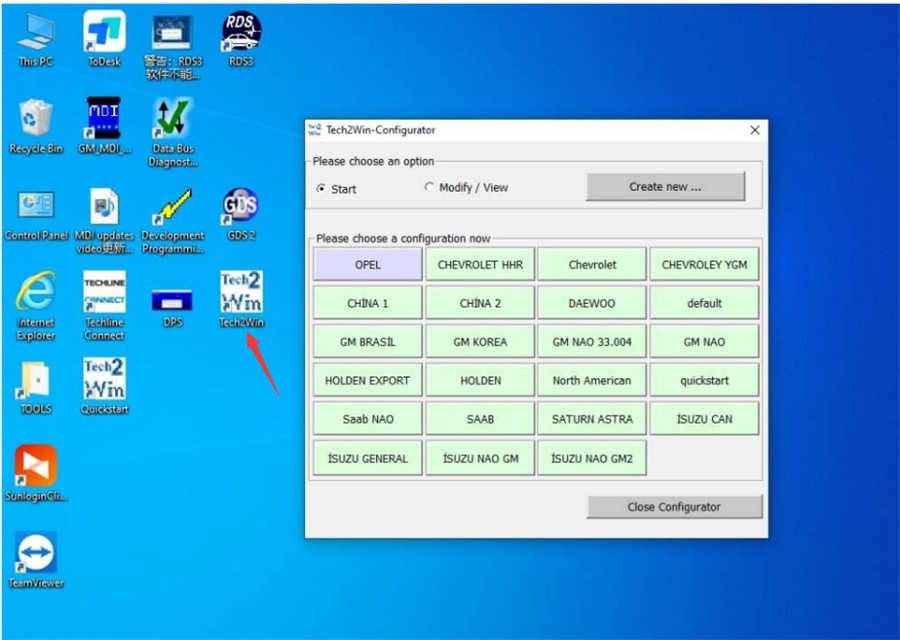GM GDS2, or Global Diagnostic System 2, is essential software for diagnosing, coding, and programming General Motors vehicles. This comprehensive guide will cover everything you need to know about Gds 2 Download, installation, functionality, and compatibility.
GDS2 is a PC-based application designed to interface with your vehicle’s onboard electronic systems for in-depth diagnostics and repairs. It works in conjunction with a GM Multiple Diagnostic Interface (MDI) or a J2534-2 compliant device. GDS 2 supports a wide range of GM models, from select 2010-2015 vehicles to all models from 2014 onwards, including Buick, Cadillac, and Chevrolet models up to 2025.
GDS 2 Download: Where to Find the Software
Finding reliable GDS 2 download links can be challenging. Several versions are available online, including:
- GDS2 2019 v20.3.05100: A popular older version.
- GDS2 v17.0.08000: Another earlier iteration with specific included packages.
- GDS2 V19.0.05700: A slightly newer version than v17.
Always ensure you download GDS 2 from trusted sources to avoid potential malware or corrupted files. Purchasing a reliable version from a reputable vendor is often the safest option. A tested and working version of GDS2 2024.09 is often available for purchase.
Key Features of GM GDS2
GDS 2 offers a wide range of functionalities for comprehensive vehicle diagnostics:
- Reading and Clearing Codes: Diagnose issues by reading Diagnostic Trouble Codes (DTCs), understanding their status, viewing Freeze Frame data, and clearing codes after repairs.
- Vehicle Identification: Access crucial vehicle information such as the VIN, ECU part numbers, and software versions.
- Data Recording and Playback: Record, store, and replay diagnostic data for analysis and troubleshooting.
- Output Control: Control and monitor various output functions for testing and diagnostics.
- Configuration and Reset: Perform configuration changes and reset various systems to their default settings.
- Session History: Review the history of previous diagnostic sessions for trend analysis and comprehensive understanding.
Compatibility and Supported Devices
GDS 2 is compatible with various J2534-2 compliant devices, including:
- VXDIAG VCX NANO GM: A popular USB and WiFi interface.
- VCX CAN FD GM: A versatile interface supporting CAN FD protocol.
- VCX SE and VCX DoIP for GM: More advanced interfaces for newer vehicles.
- MDI2 Clone: A cost-effective alternative to the official MDI2.
Installing GDS 2 on Windows 10
Installing GDS2, particularly version 2024.09, on Windows 10 64-bit often involves these steps:
-
Install GDS2: Run the
GDS2AutoInstall.exefile from the downloaded software package. -
Install DPS Patch: A crucial step to avoid installation errors. Use the provided
gm_installer.exeas a patch. -
Install Tech2Win: This emulates the functionality of the Tech 2 scan tool.
-
Install VX Manager: This manages your diagnostic interface drivers and firmware.
-
Run the Software: Launch GDS2 from the desktop shortcut.
Always refer to the specific instructions provided with your GDS 2 download for detailed installation guidance.
Conclusion
GDS 2 is an indispensable tool for anyone working on GM vehicles. Understanding where to find a reliable GDS 2 download, its functionalities, compatibility, and installation process is essential for effective vehicle diagnostics and repair. While free download options might exist, investing in a verified and up-to-date version from a trusted source ensures optimal performance and avoids potential risks. This comprehensive knowledge empowers you to accurately diagnose and resolve issues, ensuring peak performance and reliability for your GM vehicle.