FORScan is a powerful software used for diagnosing and customizing Ford, Mazda, Lincoln, and Mercury vehicles. While the software is free to download, certain features require an extended license. This guide provides a comprehensive walkthrough on how to download and install a FORScan license key.
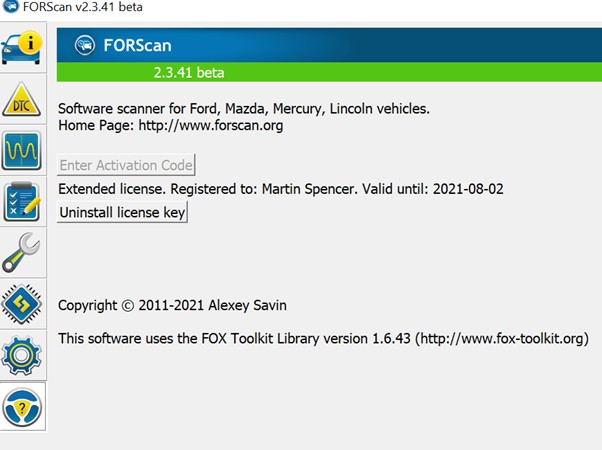 FORScan main screen showing extended license
FORScan main screen showing extended license
FORScan allows users to access various vehicle modules, read and clear diagnostic trouble codes (DTCs), and perform programming functions. While basic functionality is available without a license, features like module programming and configuration require an extended license. Fortunately, obtaining a FORScan license key is a straightforward process.
Obtaining Your Hardware ID
Before downloading the FORScan license key, you need to retrieve your unique Hardware ID. This ID is specific to your computer and FORScan installation. Here’s how to find it:
-
Open FORScan: Launch the FORScan software on your Windows computer.
-
Navigate to Settings: Click on the steering wheel icon located in the bottom left corner of the FORScan window.
-
Copy Hardware ID: Locate the “Hardware ID” field in the settings window. Click the “Copy to Clipboard” button next to it to copy your Hardware ID.
Downloading the FORScan License Key
-
Visit the FORScan Website: Go to the official FORScan website (https://forscan.org/download.html).
-
Navigate to License Request: Click on the “Free Extended License” option. You might need to register an account if you haven’t already.
-
Enter Your Information: Fill in the required fields, including your name, email address, and most importantly, paste your copied Hardware ID into the designated field.
-
Generate and Download: Click the “Generate” button. This will generate your license key file. Click the “Download” button to save the file to your computer.
Installing the FORScan License Key
-
Locate the License File: Find the downloaded license key file in your Downloads folder.
-
Copy the License File: Copy the license key file.
-
Navigate to the FORScan Installation Directory: Go to “This PC,” then your “C” drive, then “Program Files (x86),” and finally the “FORScan” folder.
-
Paste the License File: Paste the copied license key file into the FORScan installation directory.
-
Load the License in FORScan: Open FORScan, click the steering wheel icon, and select “Load License Key.”
-
Select the License File: In the file browser window, select the license key file you just pasted and click “Open.”
FORScan will then restart, and your extended license should be activated. You can verify this by checking for the “Extended License Registered” message in the FORScan settings. Remember that free extended licenses typically expire after two months, requiring renewal. A paid long-term license is available for purchase if desired.
