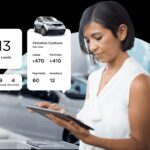Fabula Tech Netlink is a powerful tool for device redirection in remote desktop environments. However, like any software, it can encounter issues. This guide outlines common problems and troubleshooting steps for effective resolution. We’ll cover connection problems, software bugs, crashes, and even Blue Screen of Death (BSOD) scenarios.
Resolving Connection Issues with Fabula Tech Netlink
One common issue is a lack of connection to the workstation module over Citrix ICA. This often stems from ICA policy settings that disable virtual channels by default. Fabula Tech products rely on these channels for operation.
Solution:
- Access Citrix Studio and navigate to Policies.
- Verify the Virtual channel allow list policy settings. This policy should either be disabled or explicitly include the necessary virtual channel and path for FabulaTech Netlink:
CITRDP3,C:Program FilesCommon FilesFabulaTechNetlink 3ftnlsv.exe- Consult the official Citrix documentation for more detailed information on configuring virtual channels.
Another frequent problem arises after installing or reinstalling remote desktop software like Citrix Receiver/Workspace, VMware View Client, Amazon Client, or Teradici Client. This can disrupt the connection, resulting in a “No connection to workstation module” message.
Solution:
- Restart the FabulaTech Netlink 3 supervisor service.
- If the issue persists, reboot the workstation. This usually resolves the problem automatically.
Debugging Fabula Tech Netlink Software Bugs
If you suspect a bug in Fabula Tech Netlink, enabling logging is crucial for diagnosis:
1. Enable Logging:
-
Apply the
enable_logs_scannerrd_wks.regfile on the workstation where Scanner for Remote Desktop is installed. -
Alternatively, manually set the
LogLevelREG_DWORD value to3in the following registry locations:32-bit:
HKEY_LOCAL_MACHINESOFTWAREFabulaTechScanner for Remote Desktop (Workstation) HKEY_LOCAL_MACHINESOFTWAREFabulaTechNetlink 364-bit:
HKEY_LOCAL_MACHINESOFTWAREWow6432NodeFabulaTechScanner for Remote Desktop (Workstation) HKEY_LOCAL_MACHINESOFTWAREWow6432NodeFabulaTechNetlink 3 HKEY_LOCAL_MACHINESOFTWAREFabulaTechNetlink 3
2. Restart Services: Restart the “FabulaTech Scanner for RD Workstation” and “FabulaTech Netlink 3 supervisor service” or reboot the PC.
3. Reproduce the Issue: Replicate the problem two or three times, noting the local time of each occurrence.
4. Check Log Rotation: Adjust RotationLogFileNumber and OverrideLogMaxFiles REG_DWORD parameters in the registry to prevent log deletion due to size limits. Setting both to 0 disables limitations.
5. Collect Logs: Compressed logs are stored in C:ProgramDataFabulaTech. Archive this folder and send it to Fabula Tech support, specifying the time of the issue and the usernames involved.
6. Disable Logging: After troubleshooting, apply the disable_logs_scannerrd_wks.reg file or set the LogLevel back to 0 in the registry and restart services to improve performance. Restore log rotation settings as needed.
Handling Fabula Tech Netlink Crashes and BSOD
For crashes, enable dump creation:
1. Enable Crash Dump: Apply the enable_dump.reg file or configure registry values under HKEY_LOCAL_MACHINESOFTWAREMicrosoftWindowsWindows Error ReportingLocalDumps.
2. Reproduce and Collect: Reproduce the crash, noting the time. Locate dump files in %LOCALAPPDATA%CrashDumps or other designated locations. Compress and send the dump file to Fabula Tech support with relevant details.
If a BSOD occurs:
1. Enable Kernel Memory Dump: In System Properties, under Startup and Recovery, select “Kernel memory dump” for debugging information.
2. Reproduce and Contact: Reproduce the BSOD. The MEMORY.DMP file will be created in the %SystemRoot% folder. Contact Fabula Tech support for further instructions.