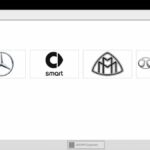Delphi radios utilize Bluetooth technology for hands-free calling, allowing drivers to stay connected safely. Pairing your phone with a Delphi radio often requires a PIN. This guide provides step-by-step instructions on how to connect your phone to your Delphi radio using the Bluetooth PIN.
Understanding Delphi Radio Bluetooth Connection
Delphi radios can store up to 16 paired phones. Before initiating the pairing process, ensure your phone’s Bluetooth is enabled and discoverable. Your Delphi radio will display a Bluetooth status icon when Bluetooth mode is activated.
Locating the Delphi Radio Bluetooth PIN
The default Bluetooth PIN for most Delphi radios is 0000. If this PIN doesn’t work, consult your radio’s user manual or the manufacturer’s website for the specific PIN for your model. Occasionally, the PIN might be located on a sticker on the radio itself.
Connecting Your Phone to Your Delphi Radio
-
Activate Bluetooth on your Delphi Radio: Press and hold the “Menu” button until you hear a beep. Navigate to “Hands Free” using the audio knob or up/down buttons. Select “On” and press “OK”. A Bluetooth icon should appear on the radio display.
-
Add a New Phone: Navigate to “Add Phone” in the Bluetooth menu and press “OK.” The radio will begin scanning for Bluetooth devices.
-
Make Your Phone Discoverable: Ensure your phone’s Bluetooth is on and set to discoverable mode. Your phone should appear in the list of available devices on the radio display.
-
Select Your Phone and Enter the PIN: Choose your phone from the list on the radio display. You will be prompted to enter a PIN. Enter 0000 (or the correct PIN for your model).
-
Confirm Pairing: Once the PIN is accepted, both your phone and the radio should display a confirmation message. The radio will typically display “PHONE CONNECTED” and show the phone’s name briefly. Your phone is now paired with your Delphi radio.
Troubleshooting Delphi Radio Bluetooth Pairing
-
No Phone Found: Ensure your phone’s Bluetooth is enabled and in discoverable mode. If the radio still cannot find your phone, try restarting both devices.
-
Incorrect PIN: Double-check the PIN. If 0000 is incorrect, consult your radio’s manual for the correct PIN.
-
Phone Disconnected: If your phone disconnects unexpectedly, check the Bluetooth connection on both devices. Ensure your phone is within range of the radio.
Managing Paired Phones on Your Delphi Radio
Your Delphi radio can store multiple paired phones. You can manage these connections in the “Edit Phone” menu. This menu allows you to delete existing pairings, freeing up space for new devices. If you have already paired 16 devices, you must delete one before adding another.
Conclusion
Connecting your phone to your Delphi radio via Bluetooth provides a convenient and safe hands-free calling experience. By using the correct PIN and following these steps, you can easily pair your phone and enjoy hands-free communication while driving. If you encounter issues, refer to your radio’s user manual for model-specific instructions.