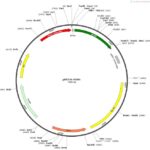The Autel MaxiFlash VCI and VCI+ are powerful J2534 pass-thru devices enabling ECU programming and diagnostics with OEM software. This comprehensive guide provides step-by-step instructions on how to download and install the necessary drivers for your Autel MaxiFlash device, ensuring seamless integration with your Autel diagnostic tablet and OEM software.
Autel MaxiFlash devices, including the JVCI and JVCI+, require specific drivers to function correctly with your computer and diagnostic software. These drivers facilitate communication between the device, your PC, and the vehicle’s ECU, enabling critical functions such as reprogramming, key programming, and advanced diagnostics. This guide focuses on obtaining the correct drivers directly from the Autel website.
Downloading the Autel Maxi PC Suite:
-
Register or Log in: Visit the official Autel website (www.autel.com) and register an account or log in using your existing Autel ID and password. During registration, you will need to provide your MaxiFlash device’s serial number or FCC ID. This ensures you receive the correct drivers for your specific hardware.
-
Navigate to Downloads: Once logged in, go to the “Support” section and click on “Download.” Ensure you have a stable internet connection for a smooth download process.
-
Download Maxi PC Suite: Locate and download the “Maxi PC Suite” for the Maxisys series. This software package includes the necessary drivers for your MaxiFlash device.
Installing the Autel MaxiFlash VCI J2534 Driver:
-
Extract and Run Setup: After downloading the Maxi PC Suite, extract the downloaded file and run the “Setup.exe” application.
-
Select Language and Install: Choose your preferred language for the Maxi PC Suite and click “Install” to begin the driver installation process.
-
Follow On-Screen Instructions: Follow the on-screen prompts and click “Next” until the installation is complete.
-
Connect Your Device: Connect your Autel MaxiFlash VCI or VCI+ to your computer using the provided USB cable. The indicator light on the device will change color, indicating a successful connection. Initially, it will turn yellow, then green once the device is recognized.
-
Verify Installation: Launch the Maxi PC Suite on your desktop. The software should automatically detect your connected MaxiFlash device. This confirms the successful installation of the drivers.
Using Your Autel MaxiFlash with OEM Software:
The Autel MaxiFlash, with its correctly installed drivers, can now be used with various OEM software for vehicle diagnostics and programming. Examples include Honda diagnostic software and GM SPS2 via Techline Connect. The MaxiFlash acts as a J2534 pass-thru device, allowing seamless communication between your computer and the vehicle’s ECU.
By following these steps, you can successfully download and install the Autel MaxiFlash VCI J2534 driver, enabling you to perform advanced vehicle diagnostics and programming using your Autel device and compatible OEM software. Remember to always download drivers from the official Autel website to ensure authenticity and compatibility.